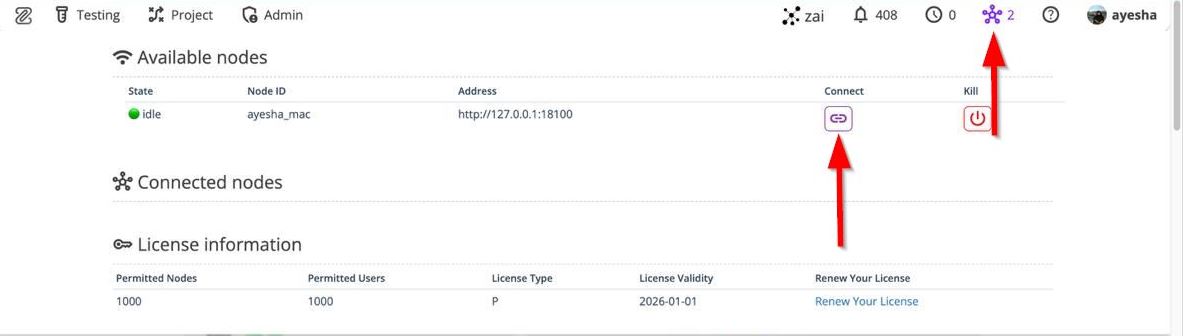macOS
In this document, the process of downloading and connecting the ZeuZ node on macOS is demonstrated.
Steps
- First, log in to the ZeuZ web application.
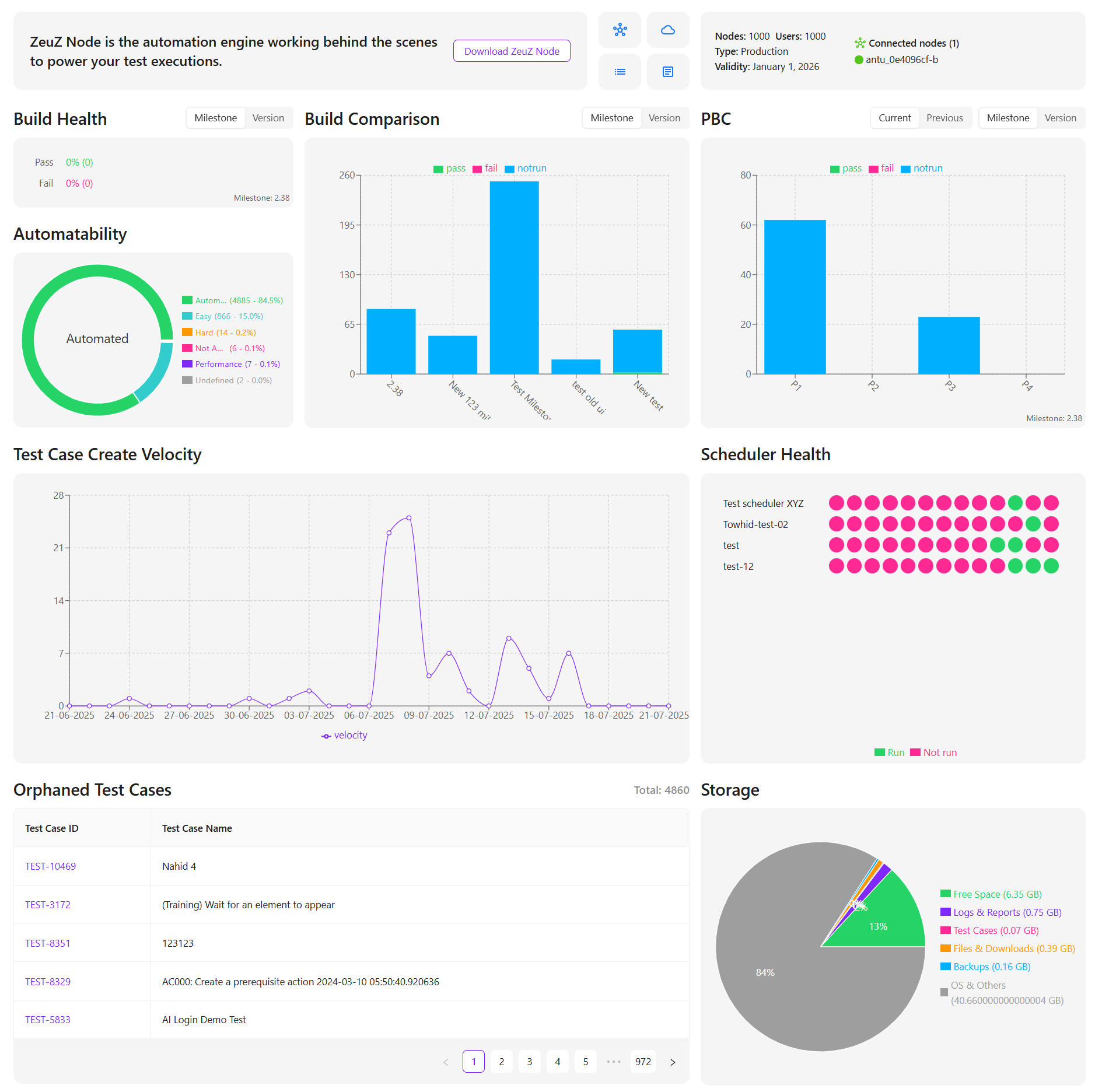
- Go to the Dashboard, where the Download ZeuZ Node button will be visible.
- Click the Download ZeuZ Node button.

- Once downloaded, it should appear in the Downloads folder.
- Navigate to that Downloads folder and launch your terminal.
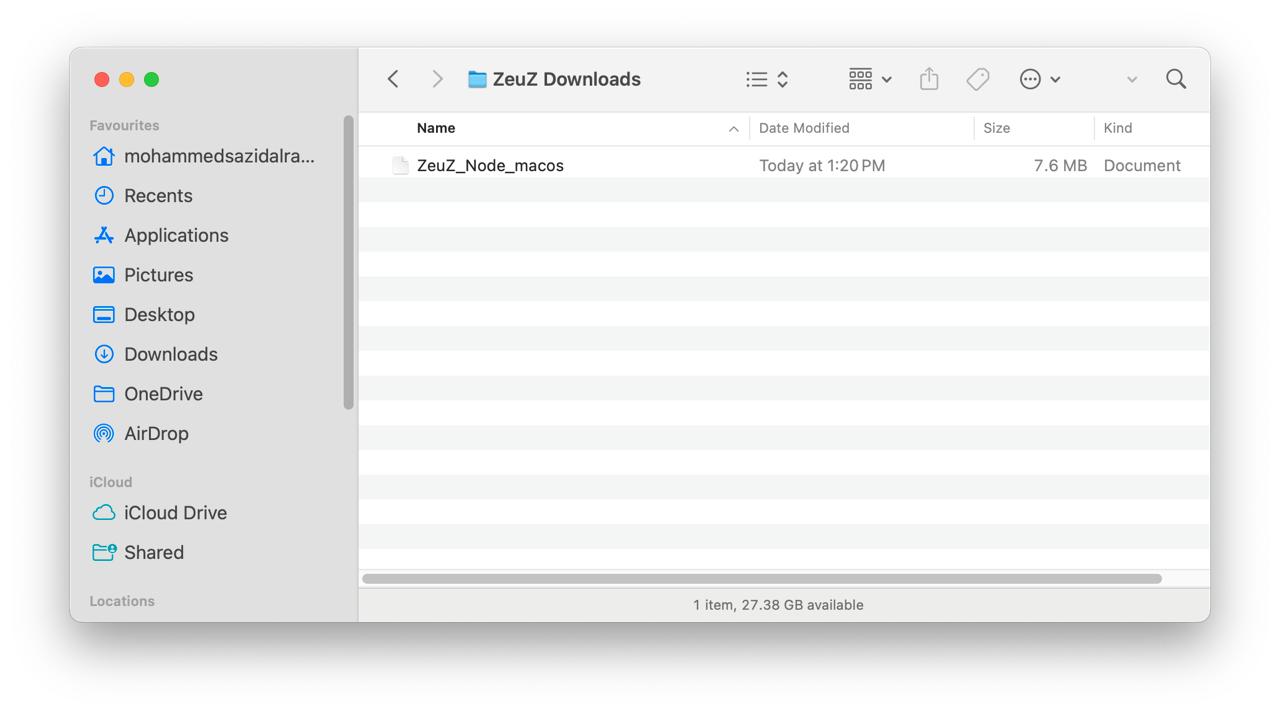
- From the folder, hover over the folder name for a few seconds until a folder icon appears. Drag this icon into your terminal, move the cursor to the beginning of the line, and type
cd. Then enter the commandchmod +x ZeuZ_Node_macos, followed by./ZeuZ_Node_macos.
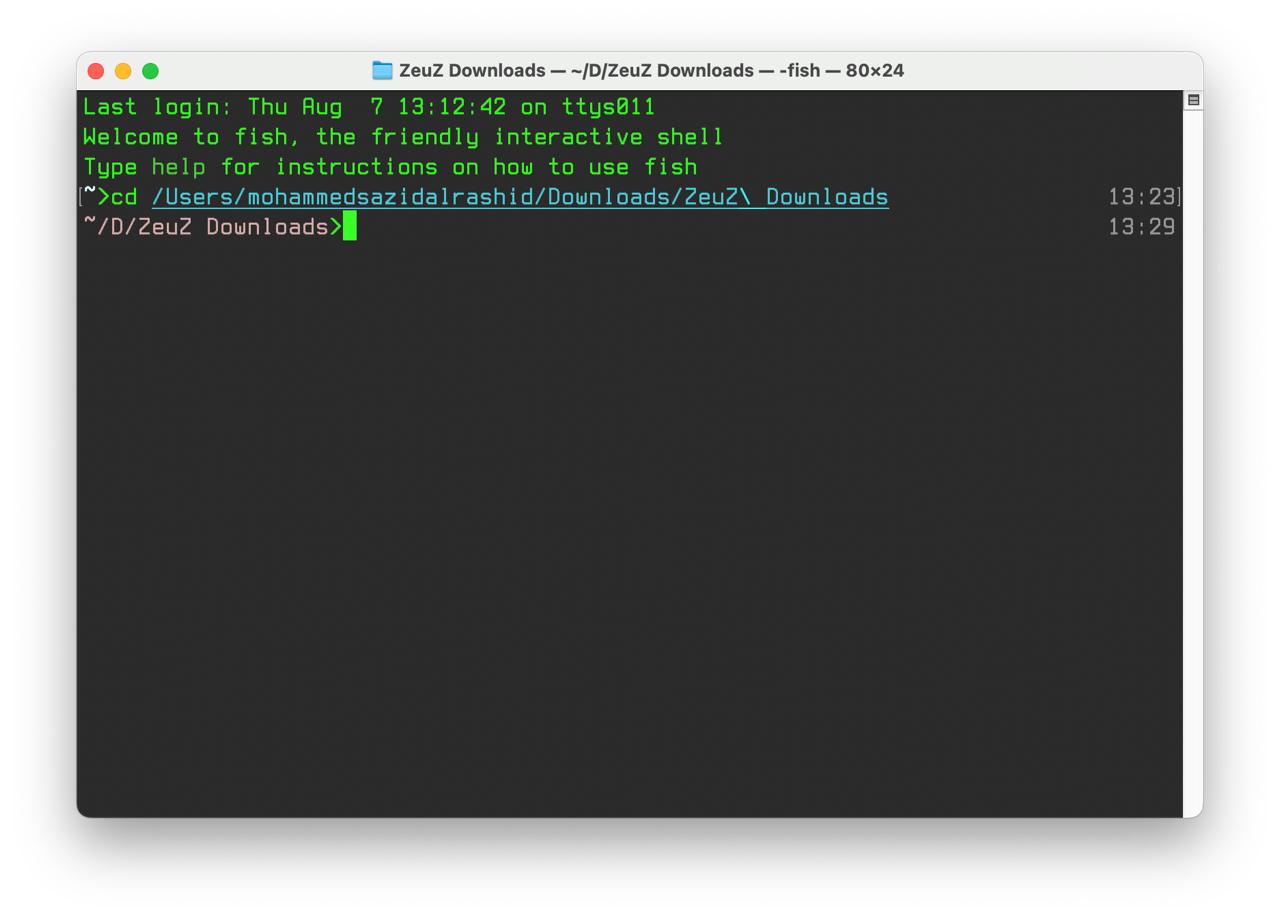
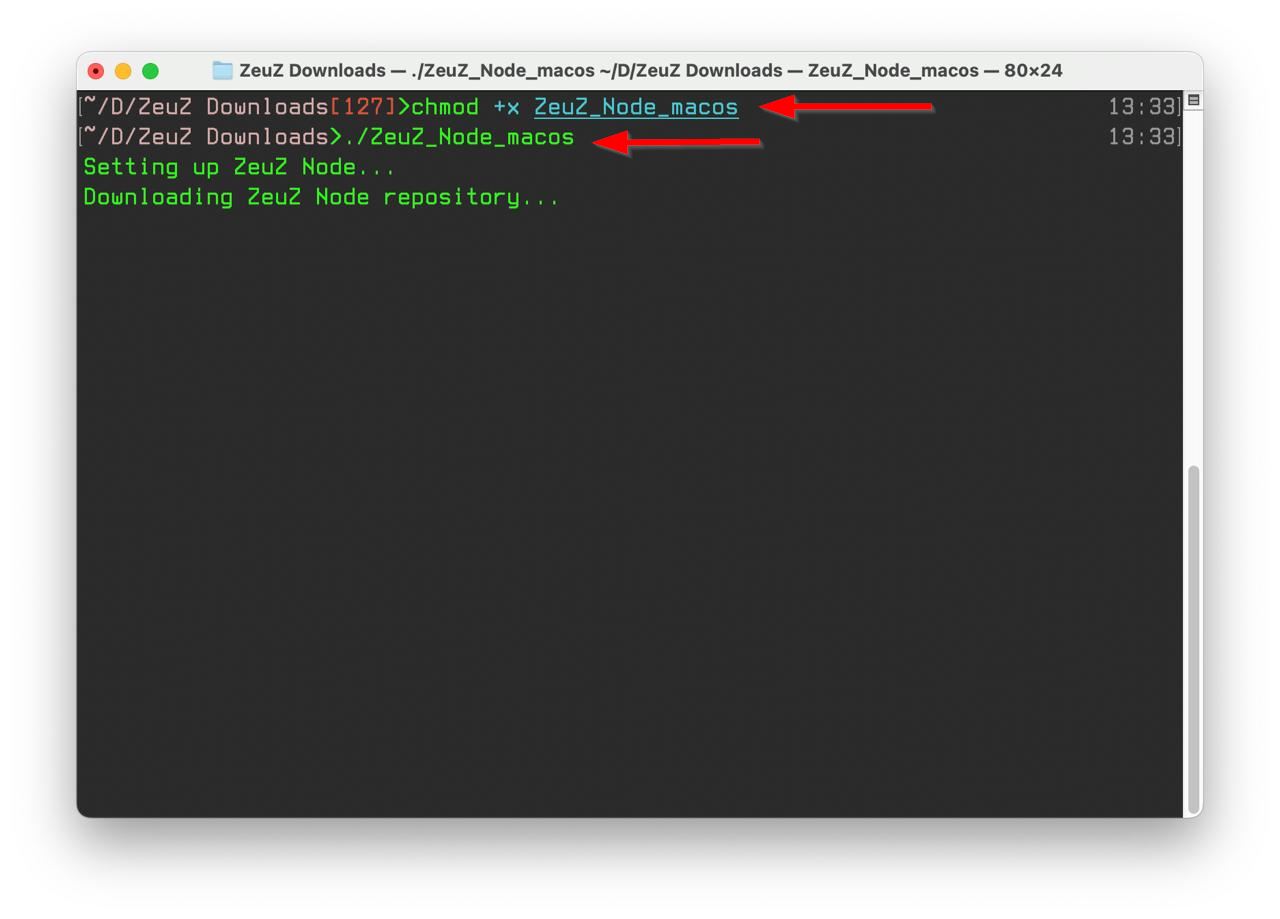
- This command should navigate you to the specified location. Once inside the folder in the terminal, mark the downloaded file as executable and run it. This will automatically download and install all necessary dependencies. The process may take some time depending on your internet speed and whether it is the first time installation. After completion, wait for the connection prompt.
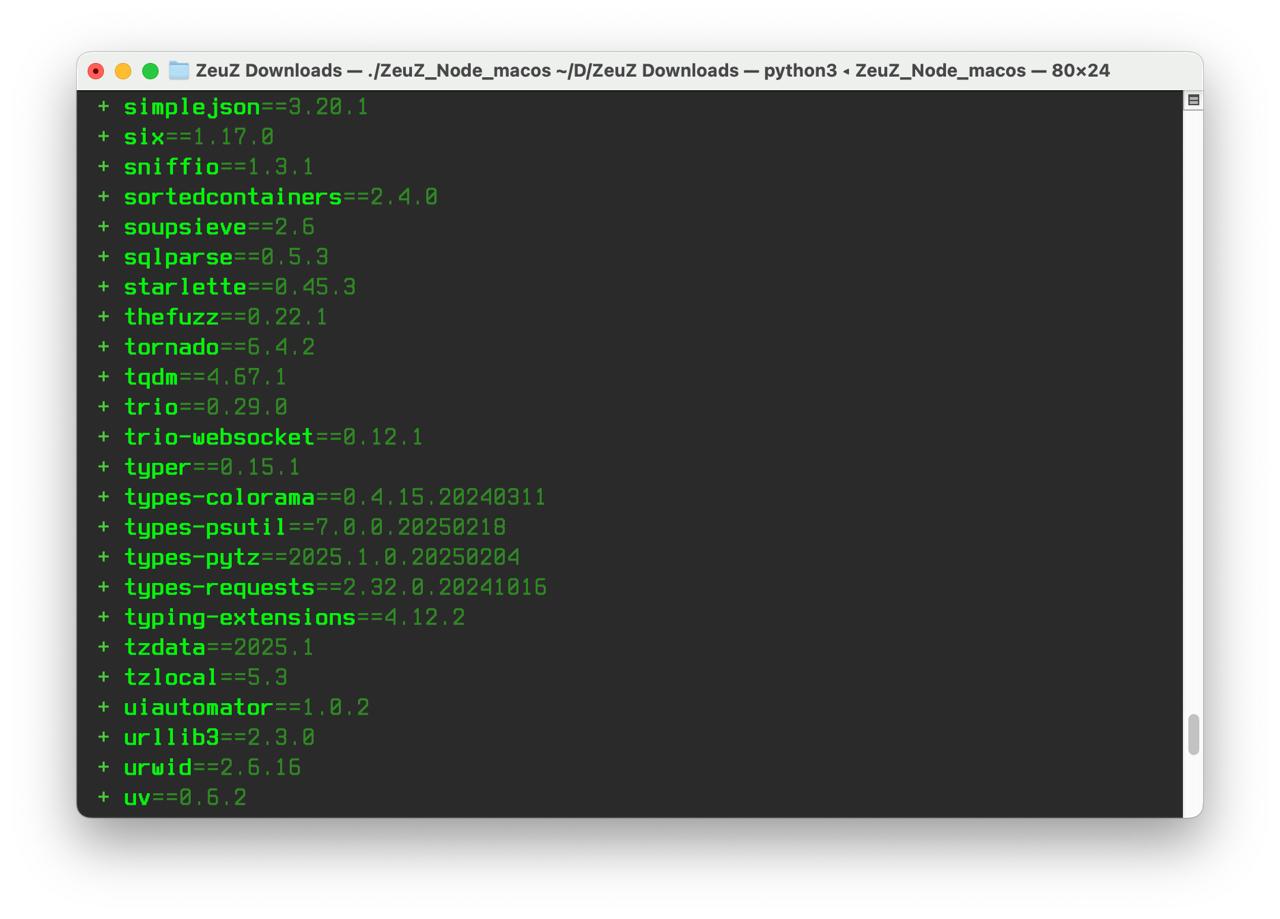
- If all dependencies are installed correctly, the message ZeuZ node is disconnected will be displayed.
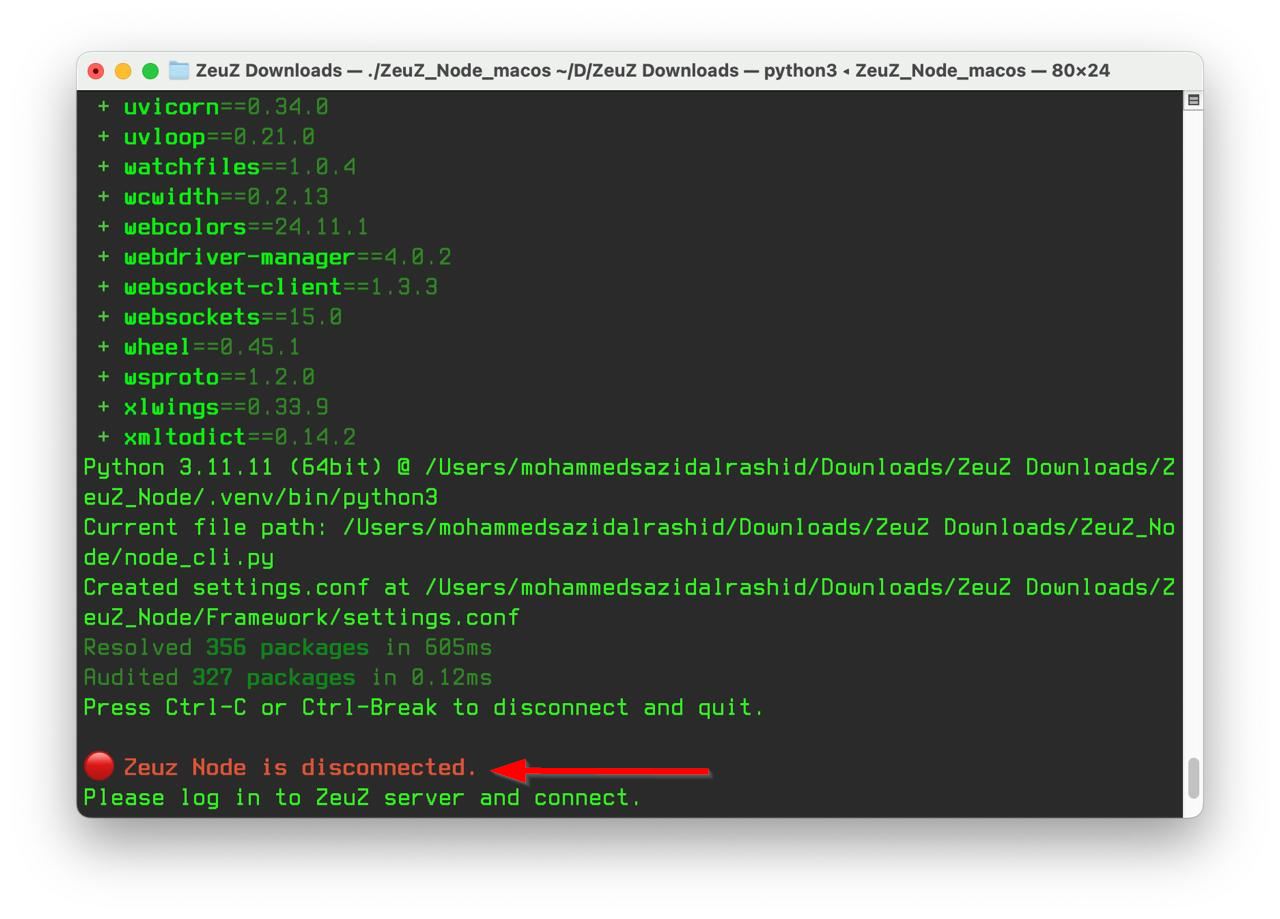
- Go back to the ZeuZ web application, click on the Nodes icon at the top-right corner, wait for a few seconds, and your ZeuZ node should appear there.
- Click on Connect and your ZeuZ node should automatically establish a connection with the web application.